
Rules I follow when typesetting
I’ve developed some habits over the years when it comes to the display of text in a design with the aim of readability and aesthetic balance. And it feels like it could be useful to document this.
From speedy workflow based quick tips and resources, practical techniques to create well designed interfaces.

I’ve developed some habits over the years when it comes to the display of text in a design with the aim of readability and aesthetic balance. And it feels like it could be useful to document this.

A look at type that features prominent cuts or tapering into the type and a variety of recommendations you can use in your designs.
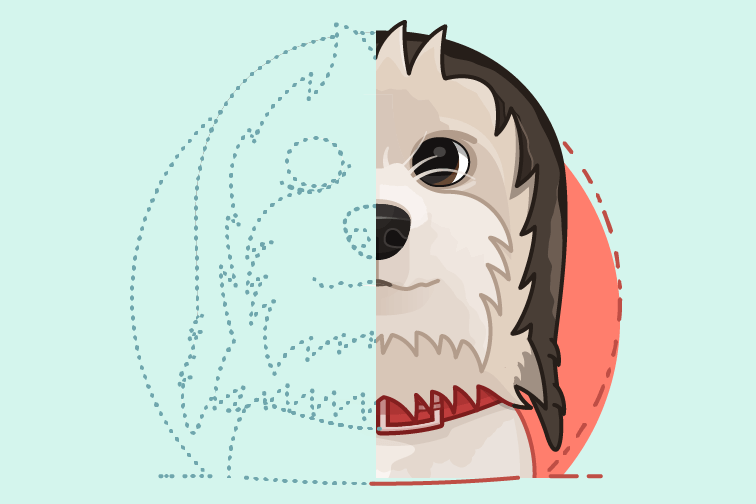
Our websites can offer us an important advantage when it comes to choosing colour for illustration—constraint.
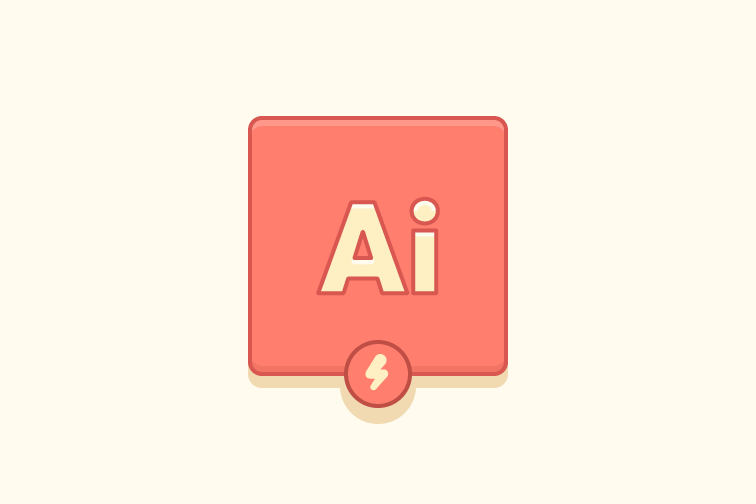
There are three types of stroke alignment, so when and where is each useful?
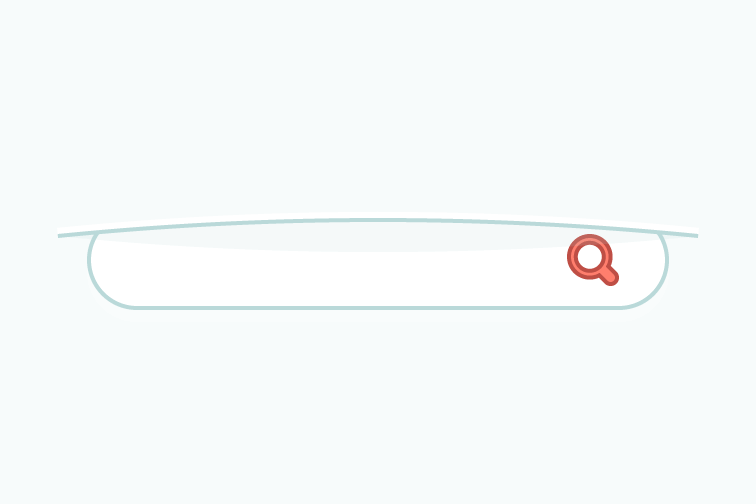
A common part of a website is the ability to search. Depending on how important search is to your website can define much of how it looks and how it’s prioritised in the design.
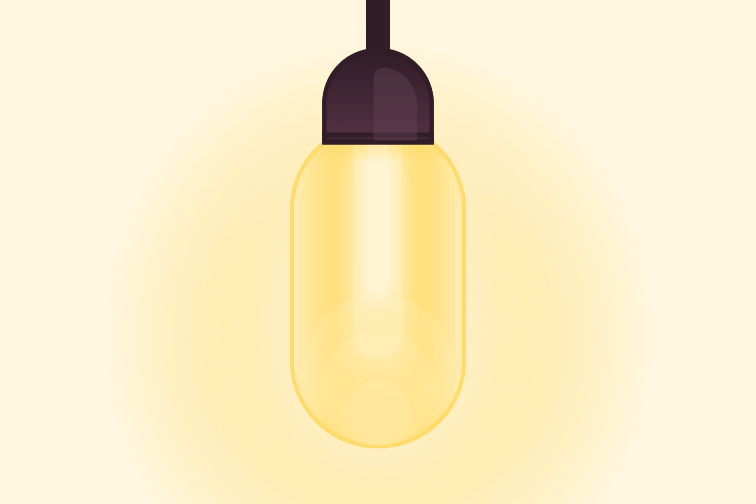
Add a little extra polish to any of your designs with these tips.
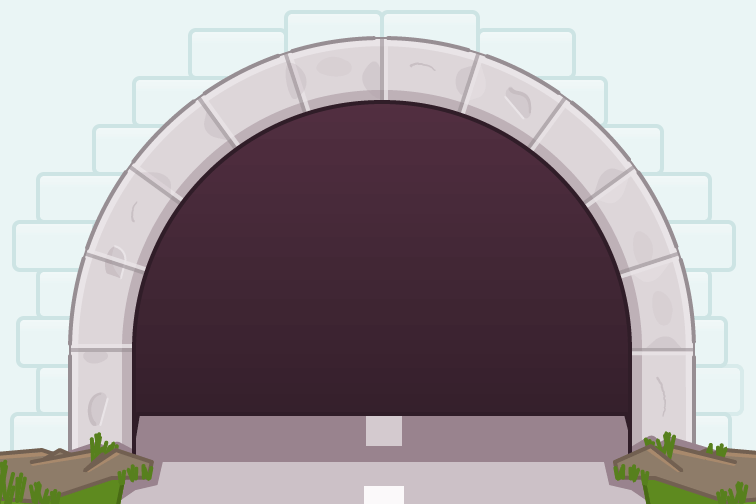
It happens, sometimes you can be stuck starting a new design, here’s some tips that aim to help overcome the challenge.
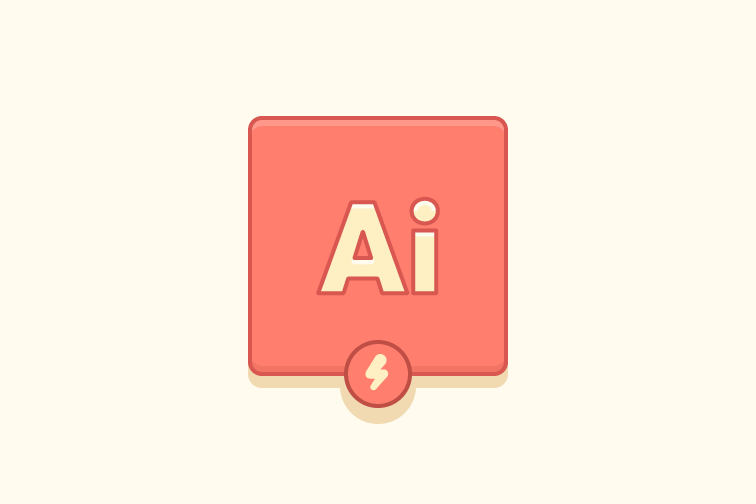
In Illustrator it appears more difficult than it needs to be to export a colour palette to hex values, here’s a quick way.
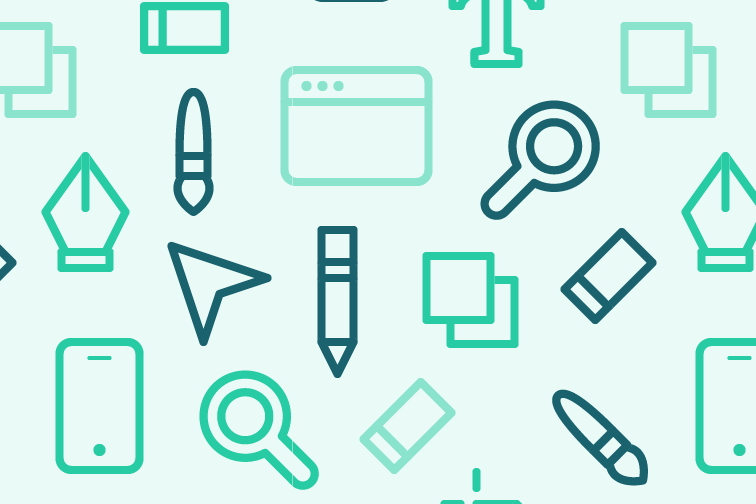
Learn how to create, change and duplicate patterns as swatches.
Understand the differences between the two, along with how and when to use them.
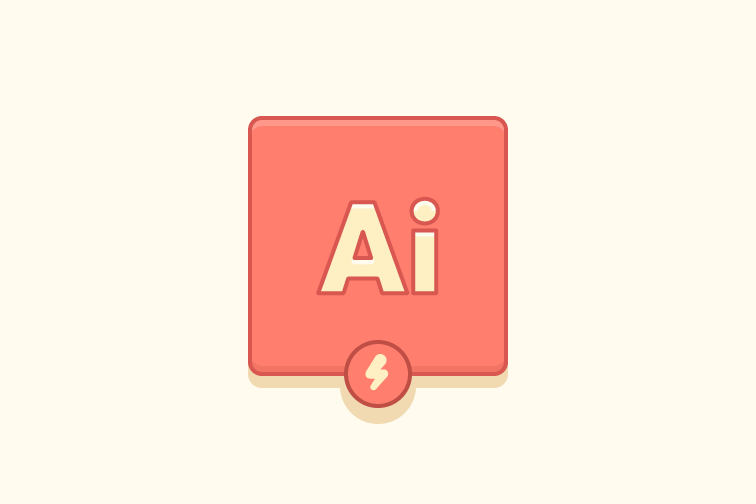
You may have two shapes and want to combine them, but still want to refine the overall shape or save it for later. This post shows you two options.
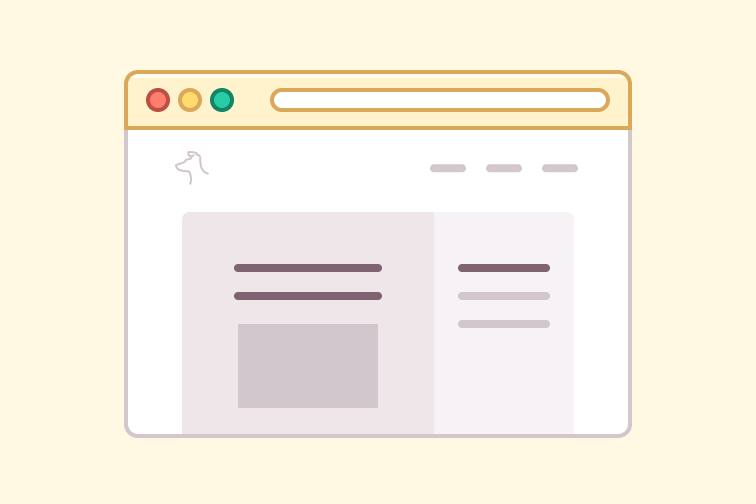
The second in a monthly series where I roundup some of the best things in design I found over the course of the previous month. It aims to be a source of website, illustration and branding inspiration, as well as some articles that are a good read.