Illustrator quick tip: workflow enhancing keyboard shortcuts
Memorising shortcuts of any application improves efficiency. Now I’m by no means the most efficient person in Illustrator, I’m generally just happy designing. However, there are shortcuts you absolutely must know, because it saves you tediously clicking through panels and menus.

Memorising shortcuts of any application improves efficiency. Now I’m by no means the most efficient person in Illustrator, I’m generally just happy designing. However, there are shortcuts you absolutely must know, because it saves you tediously clicking through panels and menus.
shift + x — Switch stroke and fill
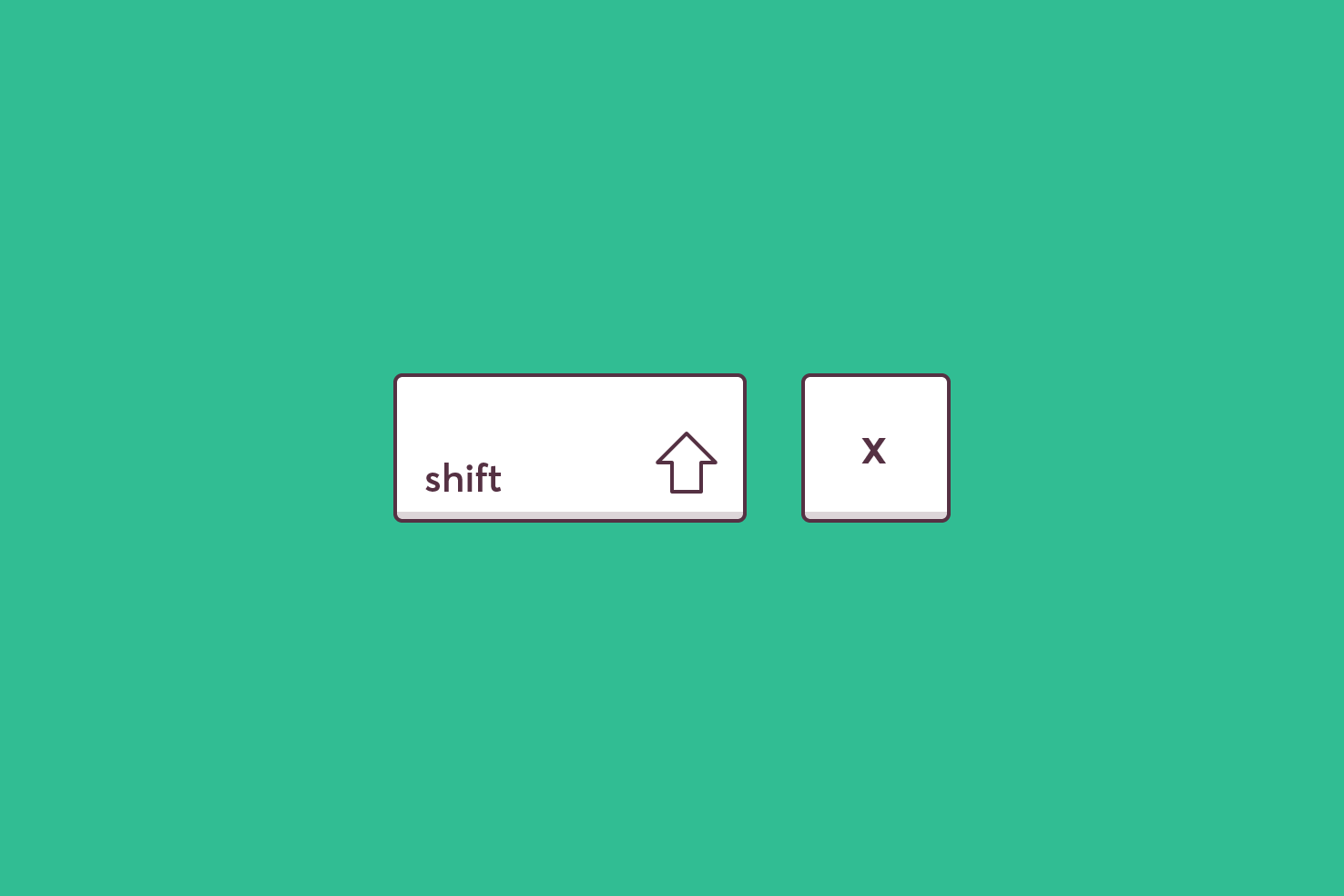
Switch fill to stroke, or stroke to fill. This should be a frequent occurrence, it is for me, I’m almost certain it will be for you.
cmd + shift + h — Hide or show artboards
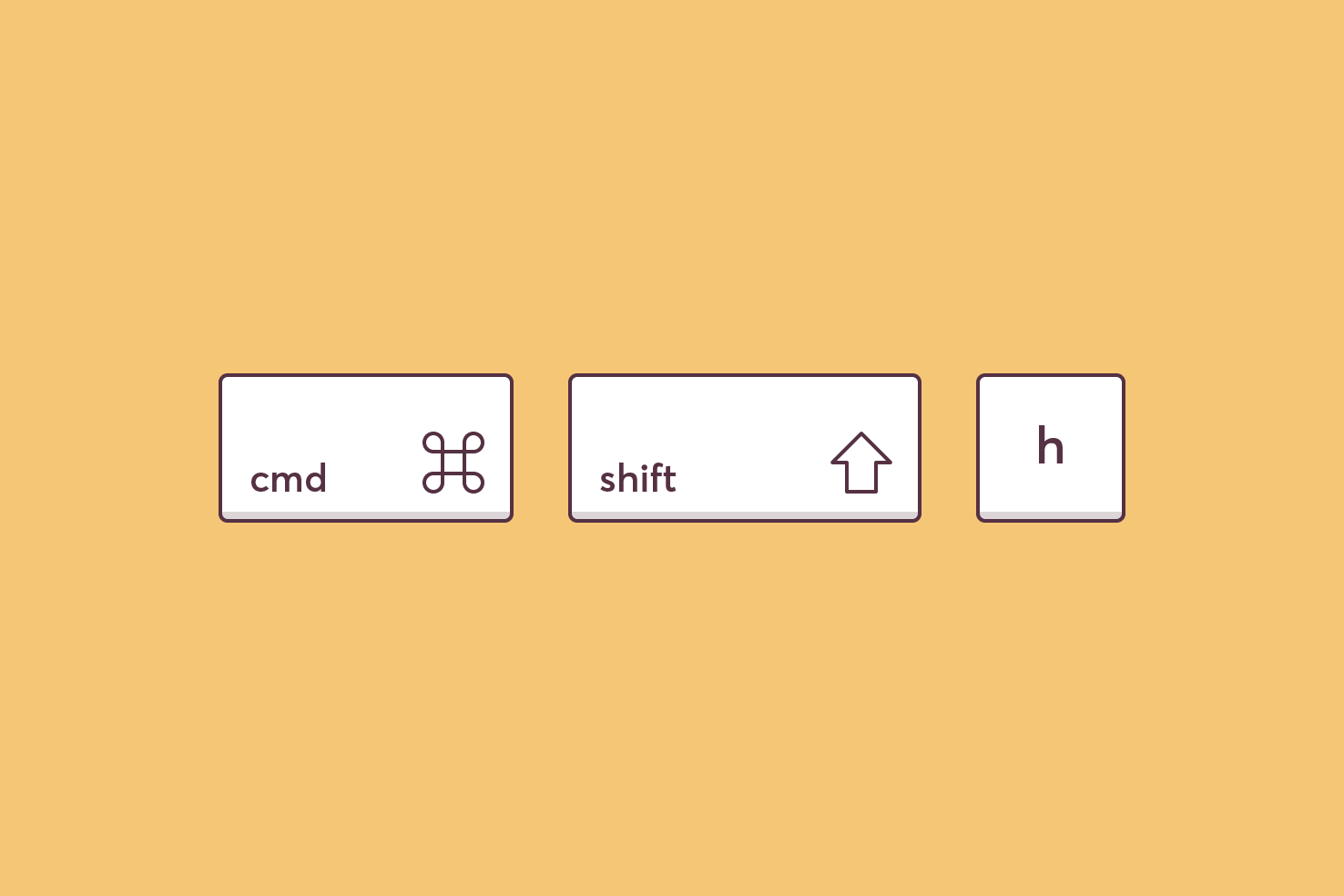
Hide or show artboards with this shortcut. Sometimes artboards get in the way or you don’t really want to bother with one. Use this and Illustrator will hide them and turn your background white.
cmd + 2 — Lock layer
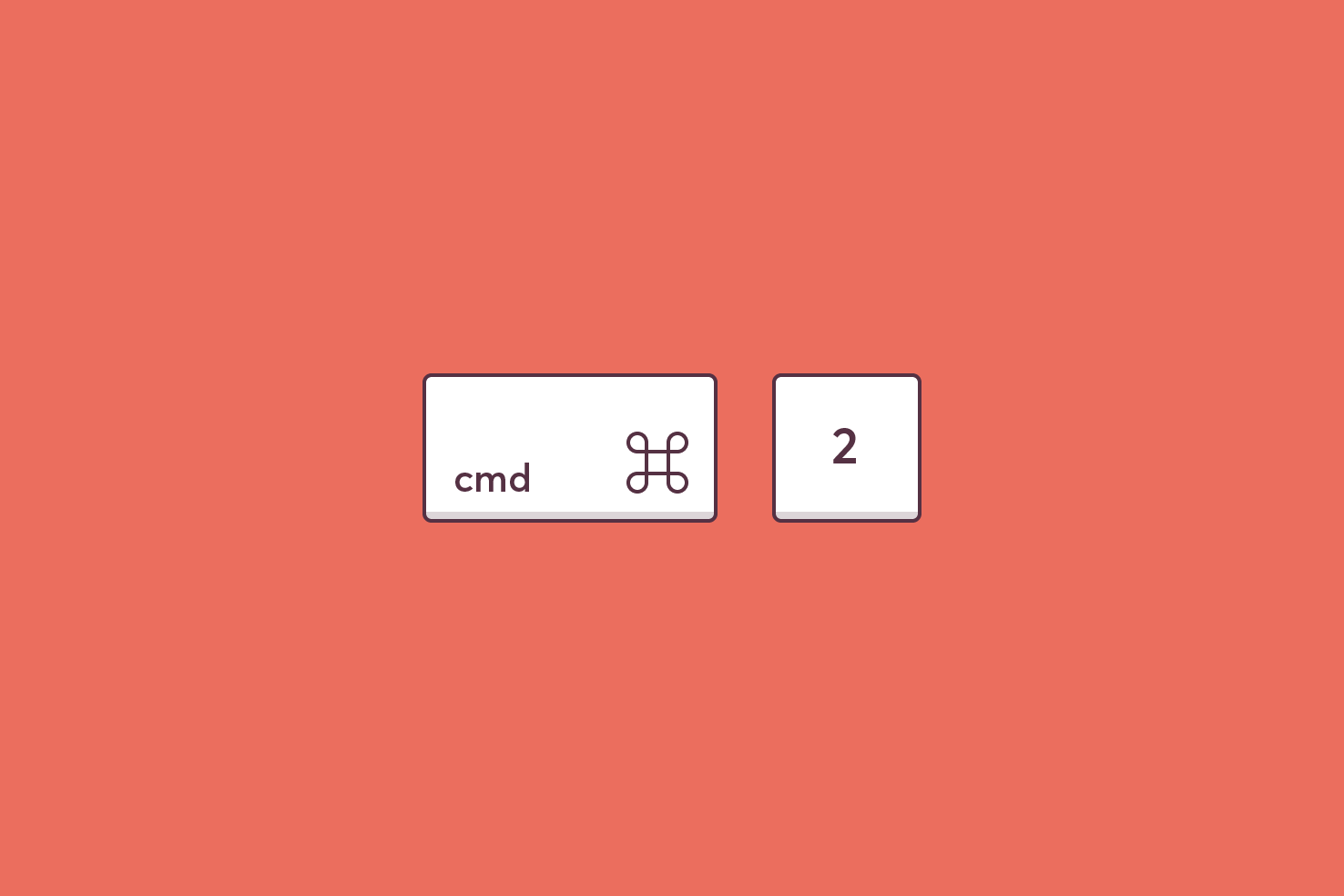
Lock layers with this shortcut. No more going into the layers panel.
cmd + alt + 2 — Unlock all layers
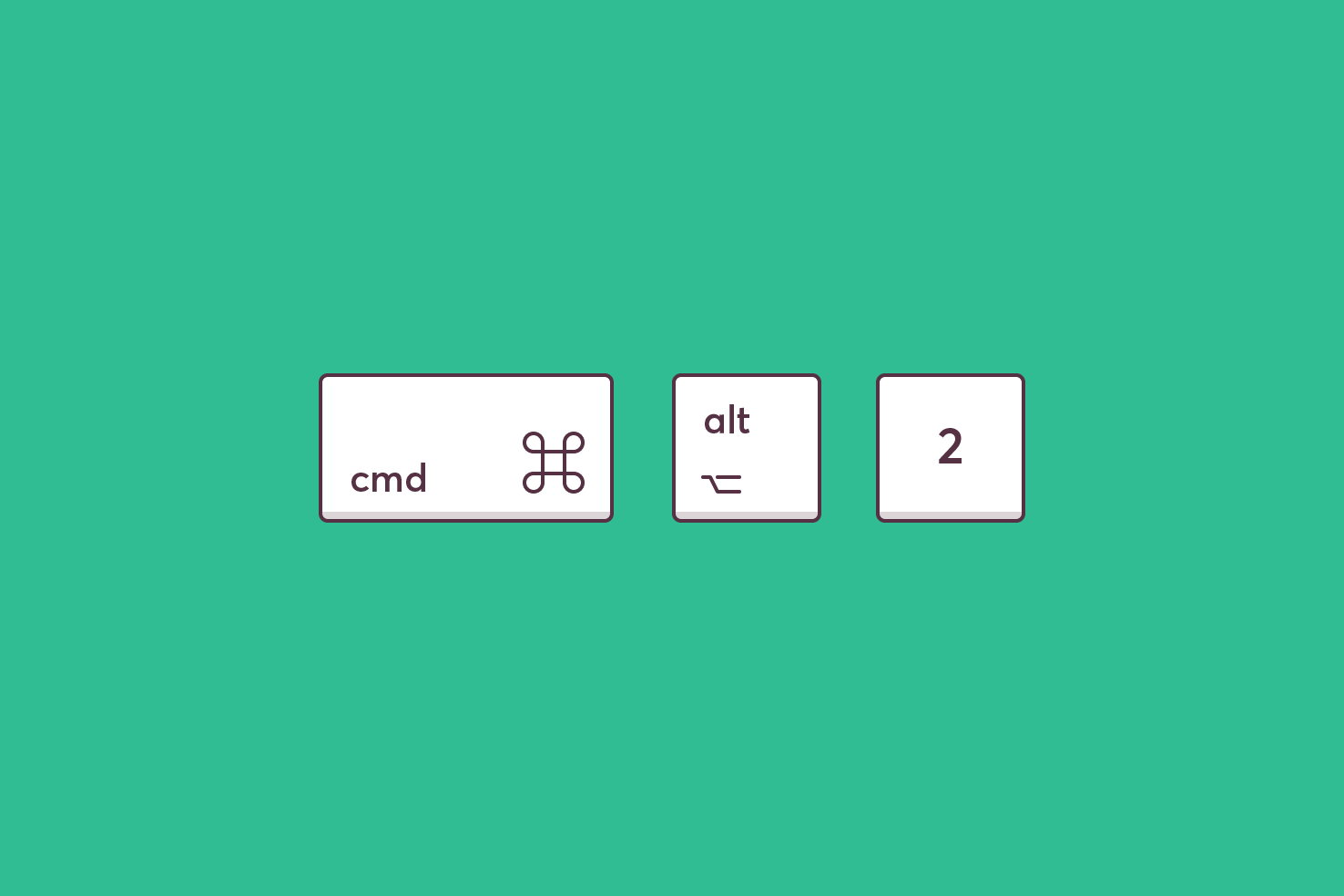
Unlock all layers with this shortcut. No more digging about in the layers panel wondering where the locked layer is. Even the most organised person will save a lot of time with this.
cmd + y — Outline mode
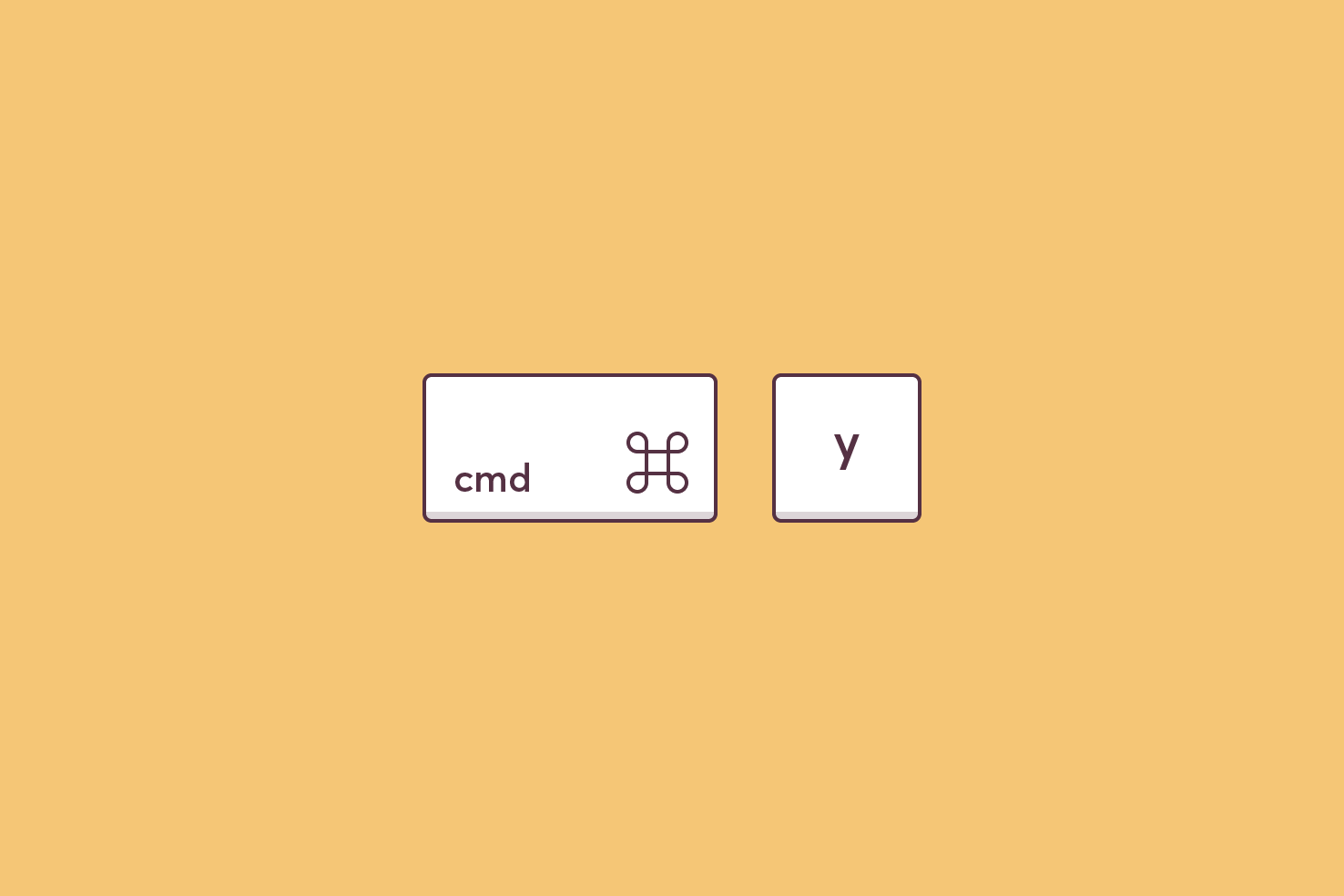
Outline mode is super handy for selecting overlapping paths or avoiding the background.
cmd + shift + / — Menu search
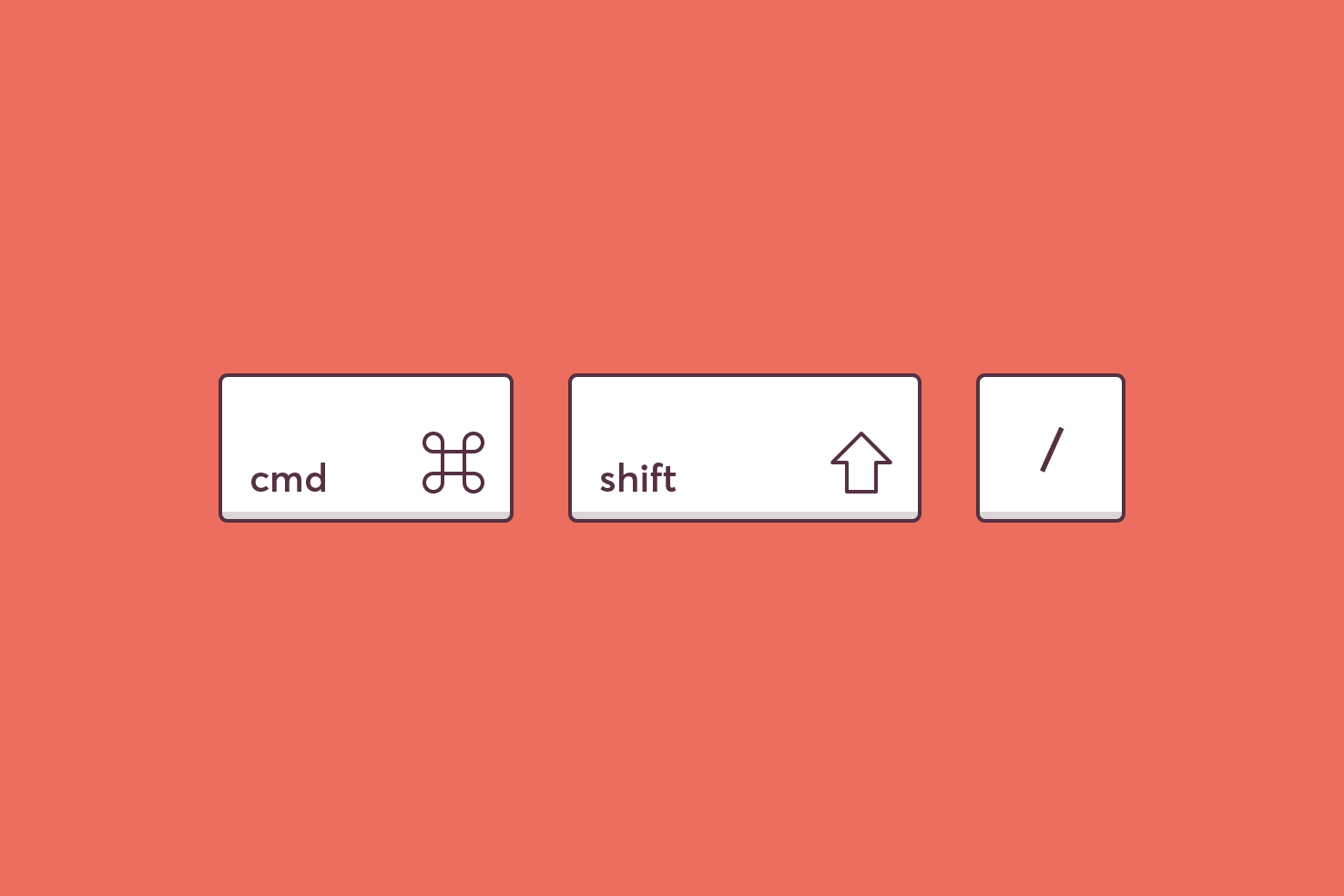
This is common to all applications. Forget which menu ‘Offset Path’ is in? No problem, this shortcut reveals the menu search. Use the arrow keys to navigate then press enter and you don’t have to leave the keyboard.
shift + o — Artboard tool
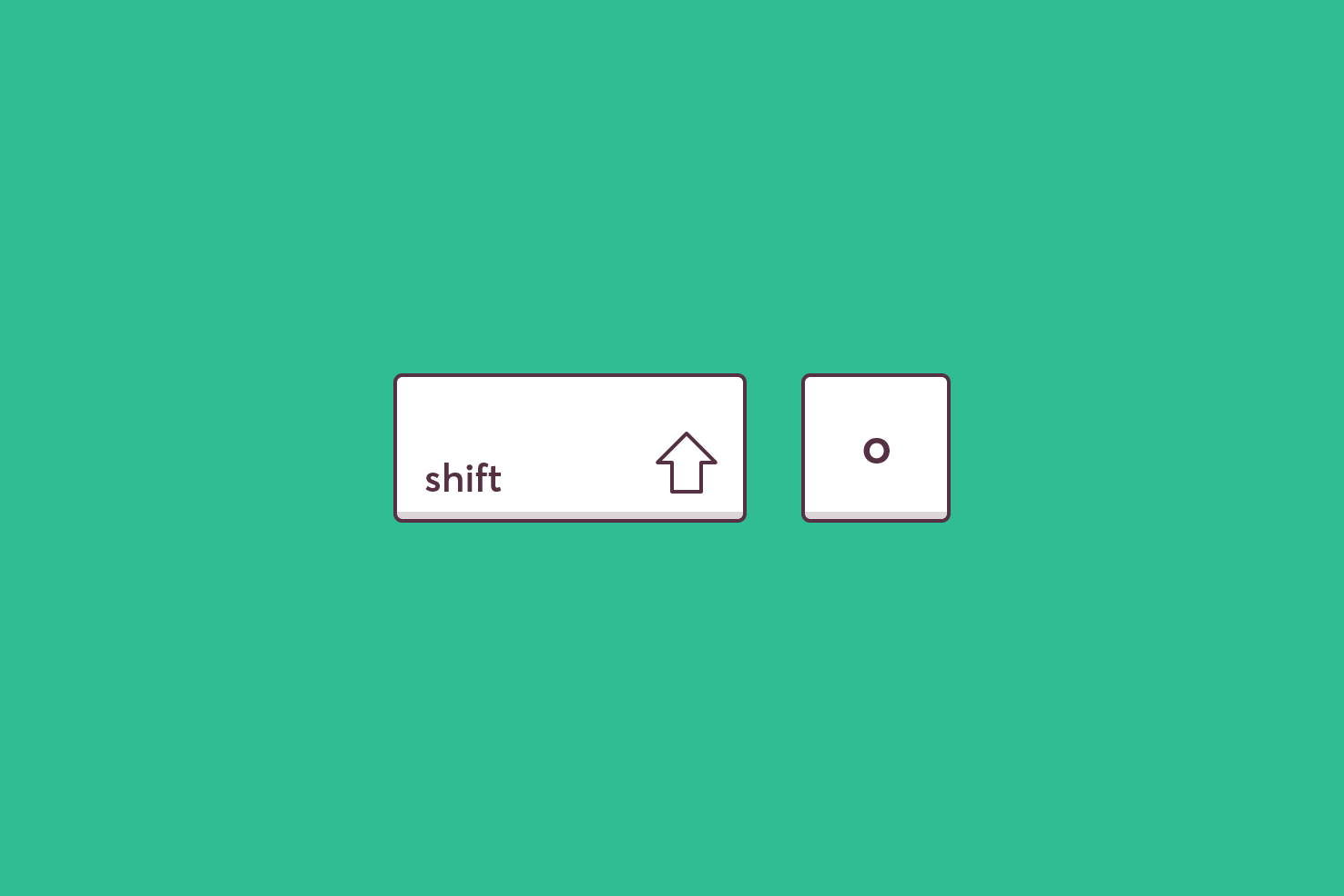
Sometimes resizing and making artboards is quite a repetitive process. You can need to resize, duplicate and move frequently. Using this shortcut makes that a little quicker.
cmd + g — Group
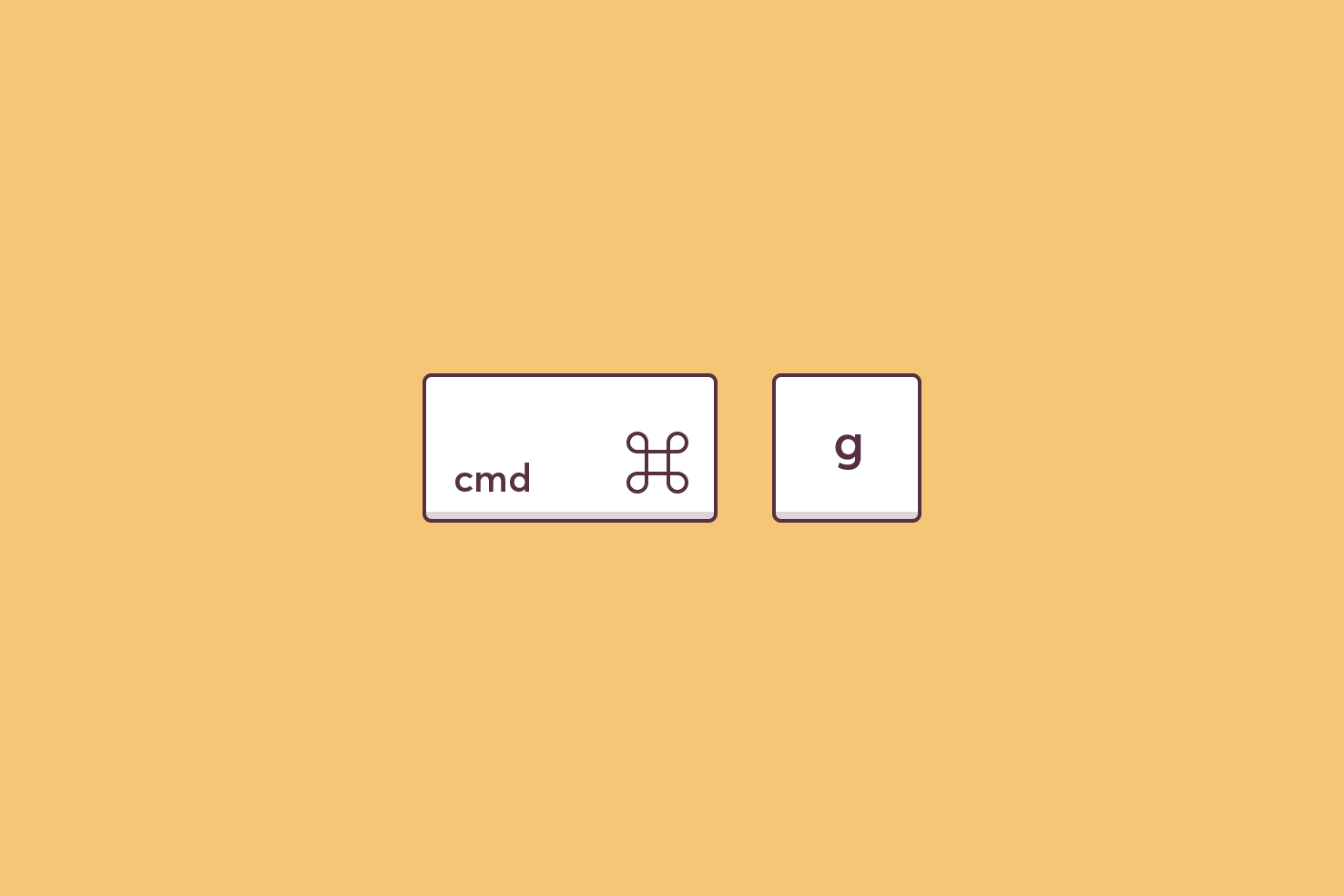
Grouping things within Illustrator is common. It has many use cases, to help with alignment, help isolate appropriate objects and keep things more organised.
cmd + shift + g — Ungroup
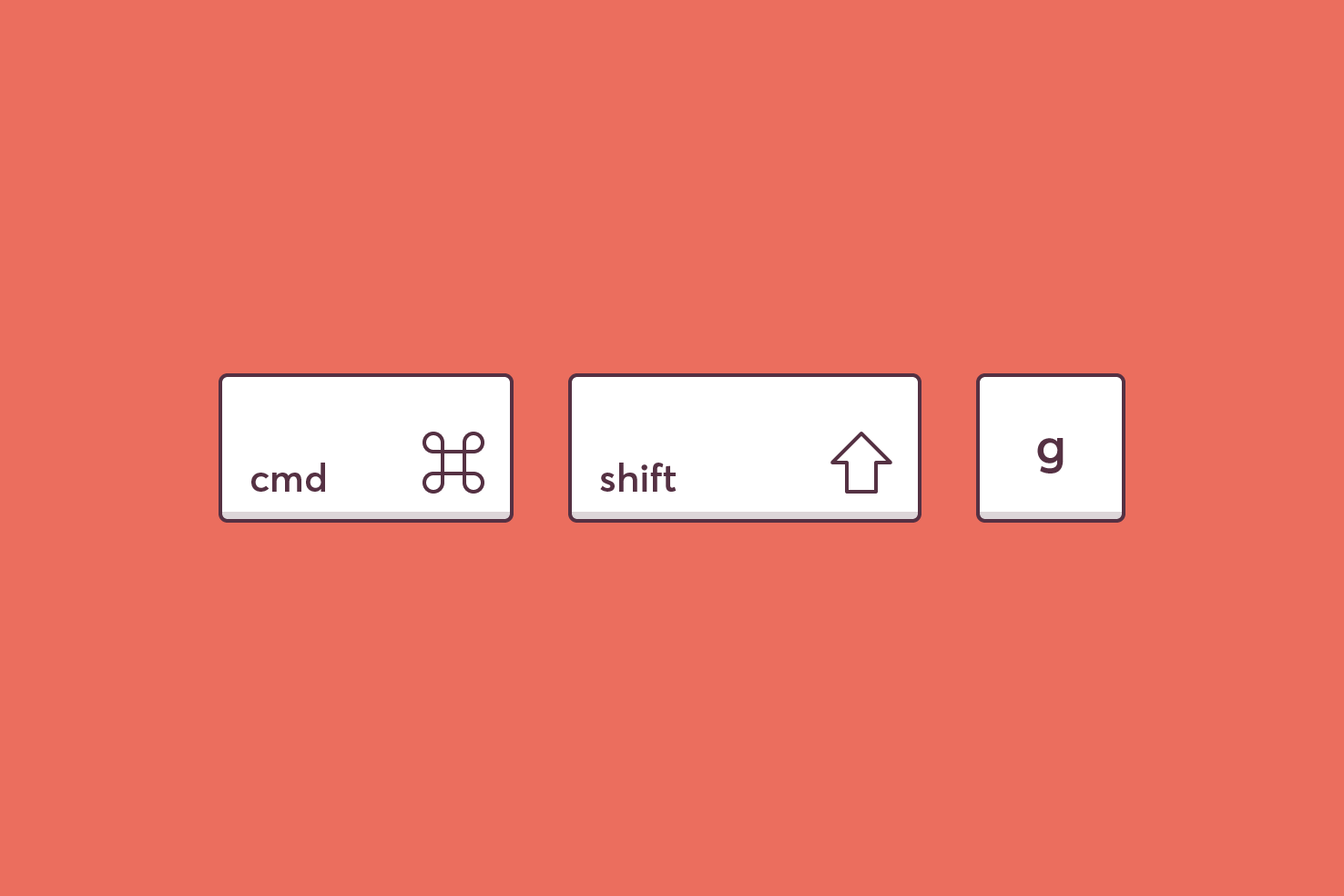
Sometimes grouping can get out of control, it can be both a great and frustrating feature. Sometimes spamming this keyboard shortcut is the best approach.
I hope these shortcuts find their way into your workflow if they haven’t already. Many of these get around some of the tedious annoyances of daily work within Illustrator.